Why do you need augmented reality? Because enterprise, they say. And while that's certainly true for several disciplines, there's still that mainstream use case hanging out there waiting for users to discover beyond the realm of enterprise and gaming.
After much thought — and taking the Magic Leap One through many different situations — I decided it was time to see if one of those use cases might be using it for office work. Specifically, I wanted to see if the Magic Leap One could serve as a viable tool for the average white-collar office worker through a normal day.
- Don't Miss: Magic Leap Achieves Full Hand Tracking & Lays Foundation for Magicverse with Latest Lumin Update
After almost a year on the market, you would think that someone might have already tried this, but I was unable to find an example of someone truly taking the device through its paces for an entire day in a normal office setting, so I decided to give it a try myself.
The Why: AR Workspaces Are the Future, Prepare Today
If you've been tracking the development of the Magic Leap One, you've probably seen the video promoting its CNN app, which shows a person walking around their apartment throughout the day while using the device. But is such an AR office scenario really practical?
So far, the Magic Leap One offers the easiest to use, truly immersive, currently commercially available wearable AR that might be used in a daily office setting to test this viability.
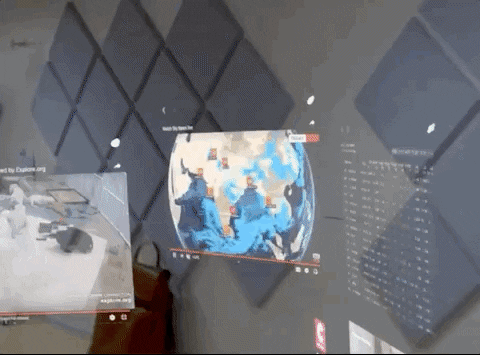
Just a casual stroll into my AR office for the day
But why even try this? Simply put, AR desktops are the future. Gone are the days when you need to go out and buy a bunch of computer monitors, keyboards, and whiteboards to multitask and keep an eye on everything. Today, you can find a free space, open up your laptop, slide on a pair of AR glasses, and have an incredibly sophisticated command center at your fingertips. And all the outside world sees is a person with a laptop occasionally waving or pointing at seemingly imaginary items.
Sure, it sounds crazy, if you haven't tried it, but just a few years ago, walking down the street talking to yourself without holding a phone (via Bluetooth headphone and mic) seemed odd, and, in 2007 — just before the iPhone became the standard mobile computing device around the planet — staring downward and rubbing your fingers on a tiny slab of glass for hours was something people chuckled at.
Technology tools change fast, and if you want to be fluent in "futurese," then it's better to get a handle on what's next now, rather than playing catch-up later. With that in mind, I charged up my Magic Leap One, secured it in my unofficial Magic Leap One mobile case, and took the future of AR on the road.
The Where: Optimizing Your AR Desktop Physical Environment
My initial tests were from my home office. But I quickly ditched that environment for a couple of reasons. First, one of the main benefits proponents of AR cite is the fact that, unlike VR, which closes you off from the world, AR lets you remain engaged with real people and places. Also, while increasing numbers of white-collar workers are working remotely, the working world is still dominated by people in office spaces.
Therefore, I needed to surround myself with as many people as possible for this test.
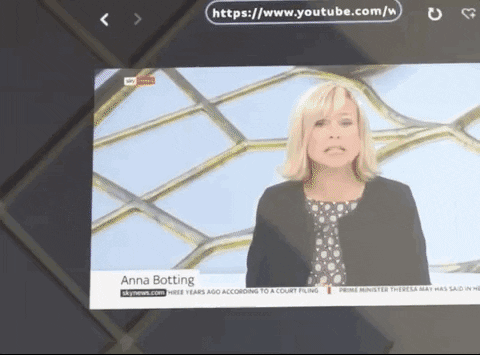
Even tiny text on financial market boards can be easily read within your work space
To give the Magic Leap One a true test in an office-like environment, I found a co-working space here in New York City full of people working on individual projects. The other reason I picked a co-working space was to access a high-speed wireless connection, which is essential for most Magic Leap One operations.
It's here that I'll note that I didn't switch to a co-working space until I'd failed several times with cafes that offered free Wi-Fi. Most cafes (including the Starbucks locations I tried) simply didn't have fast enough Internet for the device to run flawlessly.
I know, I know, "5G is the future of AR!" Yeah, well, until it's ubiquitous and reliable, it's best to set up your AR-powered virtual office in a place where the Magic Leap One can easily access high-speed Internet. That said, once you do find a co-working space with high-speed Internet access, setting up the connection to the Magic Leap One was quick and easy.
(Eventually, I found an independently-owned cafe with high-speed wireless. In those cases, it's helpful to turn on the Magic Leap One's spatial mapping dots to keep track of what's mapped in the unfamiliar space you're using.)
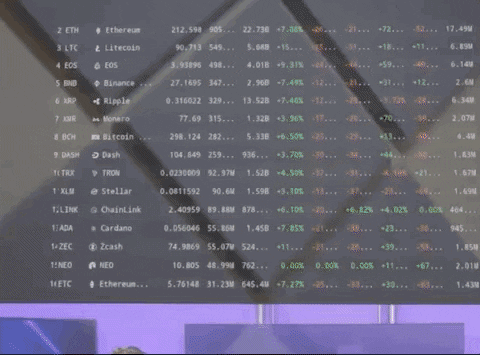
The Wallpaper app provides an easy way to create a virtual cubicle anywhere
One other thing to consider is heat. I've commented before that the device can give off a noticeable (but not uncomfortable) amount of heat during extended use. However, if you're in a well air-conditioned space, then you'll likely never notice the heat — but the cooler, the better. No AC in your work area? If that's the case, I wouldn't recommend using this setup for more than an hour.
In general, air conditioning is the unspoken accessory that most heavy-duty Magic Leap One users will need. If you live in a typically cold area, or it's winter in your neck of the woods, turn your heater down to help balance things out in terms of comfort.
A lot about the Magic Leap One is "beta" from a mainstream consumer standpoint, but in terms of pure usability, it's mostly easy-peasy.
The How: Apps to Use Within Your AR Desktop Setup
The key to setting up a virtual office with the Magic Leap One is figuring out which apps you can use simultaneously. This is by no means an exhaustive list — especially since the Lumin operating system and the various available beta apps are updated constantly — but here's what I found to reliably work together: the Cheddar video news streaming app, Helio (the AR web browser), Clock app, Wallpaper app via Screens app, Gallery app, and Avatar Chat.
That's a relatively short list, but if your primary work tool is a laptop, that list of apps can provide a surprisingly rich supporting AR working environment.

Magic Leap developers take note, we need more simple, practical apps like Clock to make spatial computing awesome
I must admit that I was a little disappointed that apps like CNN, Seedling, and Create shut everything else down when launched. All three of those apps would be perfect complements to a multi-app AR environment. I was able to bring up live streaming news via YouTube on Helio, but it would have been amazing to also work with Insomniac's Seedling alien fauna surrounding me and Create's flying turtles passing by my screens. It also would have been great to have a video chat app like Skype available on the device (something that has long been available on the HoloLens).
Nevertheless, the apps that do currently work together provide a deep, surprisingly non-distracting AR environment that can turn a normal, drab working space into a colorful control center of activity. Generally, I kept one window open for live Cheddar business news, another three separate Helio windows for live stock data, live world news (Sky News, France 24), and, of course, a cute, live puppy webcam stream.
To give my virtual office some structure, I used the Gallery app to create large, cubicle-style walls of images ranging from Venice Beach to Central Park.
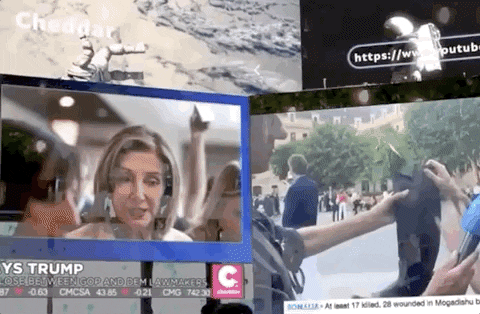
No one in this cafe knows how busy my work space is beyond my laptop
You can also use the Wallpaper app to achieve the same effect with moving images. The visual effect is pretty amazing, but I generally stuck with still images from the Gallery app in order to keep all bandwidth dedicated to my active video AR windows. Another benefit of the Gallery app is that it doesn't just offer 2D images, it also allows you to place 3D objects in your space, such as a flower with a hummingbird, or a tiny floating space station.
That last part might sound trivial, but if you've ever had a desk job, you know that you almost always add some curio objects to your space to give it a little character. Finally, I also used the Clock app, which has a selection of five old school and modern clocks, to fill out my AR office with a virtual object that has a specific utility.
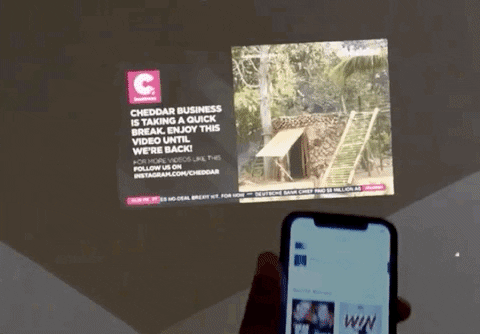
When you need a break, you can take one of your screens with you, even while lying down
A particularly useful feature on the Magic Leap One is the ability to force one particular screen to "follow" you wherever you go. The follow functionality is in the menu of most Magic Leap apps and can be initialized by clicking on the front-facing bumper. In the case of working during the day, that means if you decide to take a break, and want to lie down on a couch and check your smartphone messages, you can, all while keeping any screen you want with you while you relax.
One thing I did notice is that, after spending many hours using my virtual office in a spartan co-working space, I found it striking just how empty my workspace felt once I shut down the Magic Leap One. Once you're all set up, the virtual office quickly feels extremely normal, and even comfortable. I'm not exaggerating.
After doing this for a full day a few times, I think it's a setup I'd like to use frequently. However, that probably won't happen (for now). Let's talk about why…
What You Can't Do: One Finds Limits by Pushing Them
Before I get into the "can'ts" I want to advise anyone trying this to use the Magic Leap shoulder strap. The pocket/belt clip built into the Lightpack is super useful, but if you're going to be using this device for multiple hours, using the shoulder strap is absolutely the easiest way to help yourself forget (in a good way) that you're using it and get on with work.

The included Magic Leap One shoulder strap is an essential accessory
As for the downsides, the biggest issue I encountered was battery life. Generally, using my AR office setup, I was able to get about three hours of usage before losing power. Although that's not optimal, it does force you to disengage from AR and take a break while the device is charging or stop what you're doing to plug the Lightpack into an outlet. The Control device consumes much less power if you're not constantly using it, so it requires much fewer recharges.
I also found it a bit inconvenient to have to open the main menu and navigate to the battery icon to find out how much power I had left. Thankfully, when you're down to 25% power left, you're presented with a visual/audio alert message warning you that power is low. Still, an option to keep your battery level visually ever-present across all apps would be a good addition.
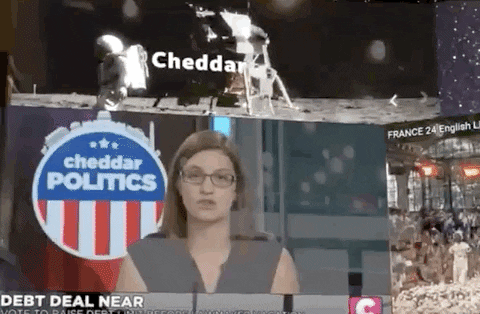
Using animated backgrounds as virtual walls is cool, but taxes your bandwidth
On the other hand, if you're someone who doesn't like taking breaks from intense work sessions after a few hours, then it's probably a good idea to stay plugged in most of the time. I think part of the power of the Magic Leap One is that you can walk around freely with it, so I prefer staying unplugged and taking breaks. Taking a break every three hours, throughout an 8-10 hour workday seems about right. No, the device won't fully charge up in just 15-20 minutes away, but that break will get the charging started and force you to pause.
And for the standing desk users our there, this AR office setup is just as ideal, because once you've mapped your space, placement of your virtual objects can be infinitely adjusted for standing or sitting positions.
The other downside I discerned was the lack of productivity apps. Since the apps in my virtual office were all basically content consumption apps, the AR environment was just a visual information hub, while my real work took place on my laptop and smartphone.
Yes, there are dedicated Magic Leap One enterprise apps out there, but this is a test of how the device functions as a tool for the average office worker. So, for now, the Magic Leap One is not really where the average office worker will get their primary work done. But as a complement to your workspace, the Magic Leap One is surprisingly useful. And keep in mind, the Magic Leap One is focused on developers and producers, so the subsequent, consumer-focused device might do even better.
Conclusions: Should You Try This at Home or Work?
Is the Magic Leap One a practical tool to integrate into your own office workspace? The answer is ... complicated.
I've spent a lot of time thinking about this, and, putting on my best case scenario lenses, I think (currently) the best use of this AR office dynamic would be for frequent co-working space users and remote workers with limited space available in their home.
I can easily envision co-working spaces offering the Magic Leap One as an optional menu item to allow visitors to create their own instant virtual privacy cubicle among rows of unaffiliated workers. Because of the relatively opaque effect of the AR panels, and the ability to plug a pair of normal headphones into the Lightpack, you can quickly create a distraction-free bubble of AR constructs amid a crowd of fellow of co-working space users.
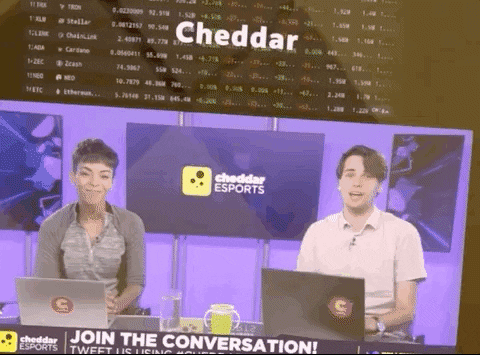
Shifting between AR screens and real screens is seamless and feels natural
One reason some people avoid co-working spaces is because of the seeming lack of privacy. And while I don't think privacy is truly an issue for most co-working space users, the virtual walls and screens of the Magic Leap One could go a long way for some who want to "feel" like they have their own space among many other workers.
Oh, and here's one other unexpected finding, when I did use my Magic Leap One virtual office in a public setting, there were few if any "what the hell is that on his face" looks. It really seems like people are now ready for the AR future, whether it's contained in a huge pair of AR goggles or discreetly embedded in a pair of fashionable glasses.
The "mainstream AR smartglasses design" issue seems to be more about what people will buy, not what people will accept in public. Translation: I don't think we have to worry about Google Glass freakouts anymore, the public has, for better or worse, acclimated to having cameras trained on them at all times — AR cameras included.
If I had to bet, based on the current state of things and considering all variables (price, size, practicality, etc.), I don't expect this particular use case to take off with the Magic Leap One, which is unfortunate, because the science fiction dream office we keep seeing in films is here right now.
Still, tech trends move fast, so it's not out of the question that this could become the norm, especially when Magic Leap releases its (presumably) smaller and more affordable version. For now, if you're ready to supercharge your personal office space with windows into the future, it's available today, and it's pretty awesome.
Cover image by Adario Strange/Next Reality

























Comments
Be the first, drop a comment!